What is the MINDBODY® app?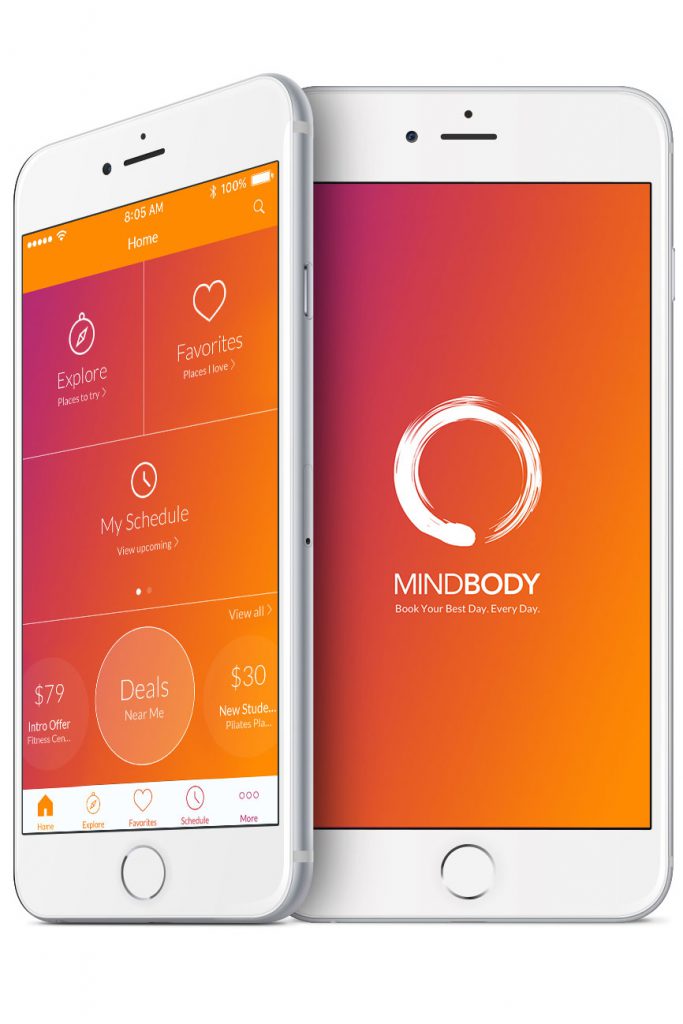
The MINDBODY app® is a free mobile app that links you to a worldwide network of MINDBODY businesses. Dance Trance Jax uses the app exclusively to check in for all classes. You can browse classes, book appointments, and buy passes from Dance Trance. If you’ve added a credit card to your account, or received a gift card from us, you can pay before you arrive. In order to keep classes starting on time, we ask that all students use the app and sign in prior to their class.
What if I already have a Dance Trance account?
You’ll still need to sign up for an account through the MINDBODY app. Your mobile account is separate from the profile used if you registered at our front desk.
When you register with MINDBODY, the app searches for existing MINDBODY profiles and syncs them to your mobile device. The syncing process works by matching two pieces of information across accounts: your email address and your first and last name. Once synced, you can access all of your previously purchased passes directly from the app.
If you need help syncing your profiles, click here.
How do I download the MINDBODY® app?
You can download the app by searching for “MINDBODY” in the App Store, or using this direct link.
Minimum Requirements
iOS 7.0 or newer must be installed on your mobile device to use the MINDBODY® app. If you’re unsure which version you have, or need instructions on updating your operating system, click here.
How do I create a MINDBODY® app account?
You’ll need to register using your existing account (e-mail and password) when using the MINDBODY® app for the first time.
When signing up, make sure to use the same first and last name that you use at MINDBODY businesses. In order to automatically sync your accounts, you’ll want to use the same email address as well.
If you choose to use a different email address, then you’ll need to manually sync your accounts. Click here to learn how.
- Launch the MINDBODY app and select Or continue with email.
- Enter your email address, then tap Next. (Existing users will be asked to log in.)
- Enter a password, then tap Next.
- Enter your first name, last name, location, and email preference, then tap Create Account.
Now, simply log in to your email account to confirm your address and sync your MINDBODY accounts with the app.
Signing up with your Facebook account
Click here to learn how.
What if I already have an account?
Your MINDBODY® app account is separate from the profile you use with your local MINDBODY business. This means you must register a new account when using the MINDBODY app for the first time.
When signing up, make sure to use the same first and last name that you use at your local business. In order to automatically sync your accounts, you’ll want to use the same email address as well.
Once you’ve created your new account, we’ll send a verification email to the address you’ve provided. Simply click on this link to sync your MINDBODY app account to your local profile — this will add the business to your Favorites list and allow you to access all of your existing passes.
Click here to learn more about syncing your accounts.
The MINDBODY® app allows you to book classes, appointments, and single-day events with MINDBODY businesses from your mobile device. If needed, you can cancel these reservations through the MINDBODY app as well.
- Tap Schedule at the bottom of your screen.
- Choose an upcoming class or appointment you’ve scheduled.
- Tap Cancel Class at the bottom of the screen.
Why is there no Cancel Class button?
If you’re trying to cancel a class, and the Cancel button is missing, this means the business does not currently accept cancellations for your service. You’ll need to speak to the business directly to discuss what options they can offer you.
Cancellation Policies
Cancellation terms are set by each business, and may vary by location. Depending on your studio’s policies, you may still be charged for cancelling a visit. In these instances, the MINDBODY app will let you know if a penalty applies prior to completing the cancellation.
Cancellation does not incur a charge unless it is a special event. Special events are not refundable.
How do I review a class or appointment?
The MINDBODY® app allows you to leave ratings and reviews for the services you attend with local businesses. When your scheduled class ends, a notification will pop up and ask you to share your experience with the MINDBODY community.
Don’t have time to leave a review while at the business? Just pull up the My Schedule screen, and you can rate all of your past classes from the comfort of home. We would love for you to give us a great review at Dance Trance!
Enabling Ratings and Reviews
You’ll need to enable notifications on your phone to receive the Ratings and Reviews prompt. You can still review classes with this setting disabled, but only from the My Schedule screen — see the Reviewing a past class section below.
- Tap More at the bottom of your screen.
- Select Settings.
- Tap Notifications under Settings.
- Tap Reviews; reviews are enabled when the switch is slid to the right and orange.
Reviewing a past class or appointment
If you dismiss the review notification at the end of class, or choose not to enable notifications at all, you can still review the classes you attend. You can even review past classes you signed up for in the studio, or through a web browser. This works for appointments too!
- Tap Schedule at the bottom of your screen.
- Tap History, then choose a service.
- Tap on Leave a Review or a star rating.
- Choose a rating (required), leave a review (optional), and tap Submit.
